Gmail Outlook Configuration using Less-Secure-App (Email & Password)

Note: This method is not recommended as it requires entering the password in outlook and is prone to hacking by several unknown viruses in the computer.

Step #1: Enable POP or IMAP
Go to Settings
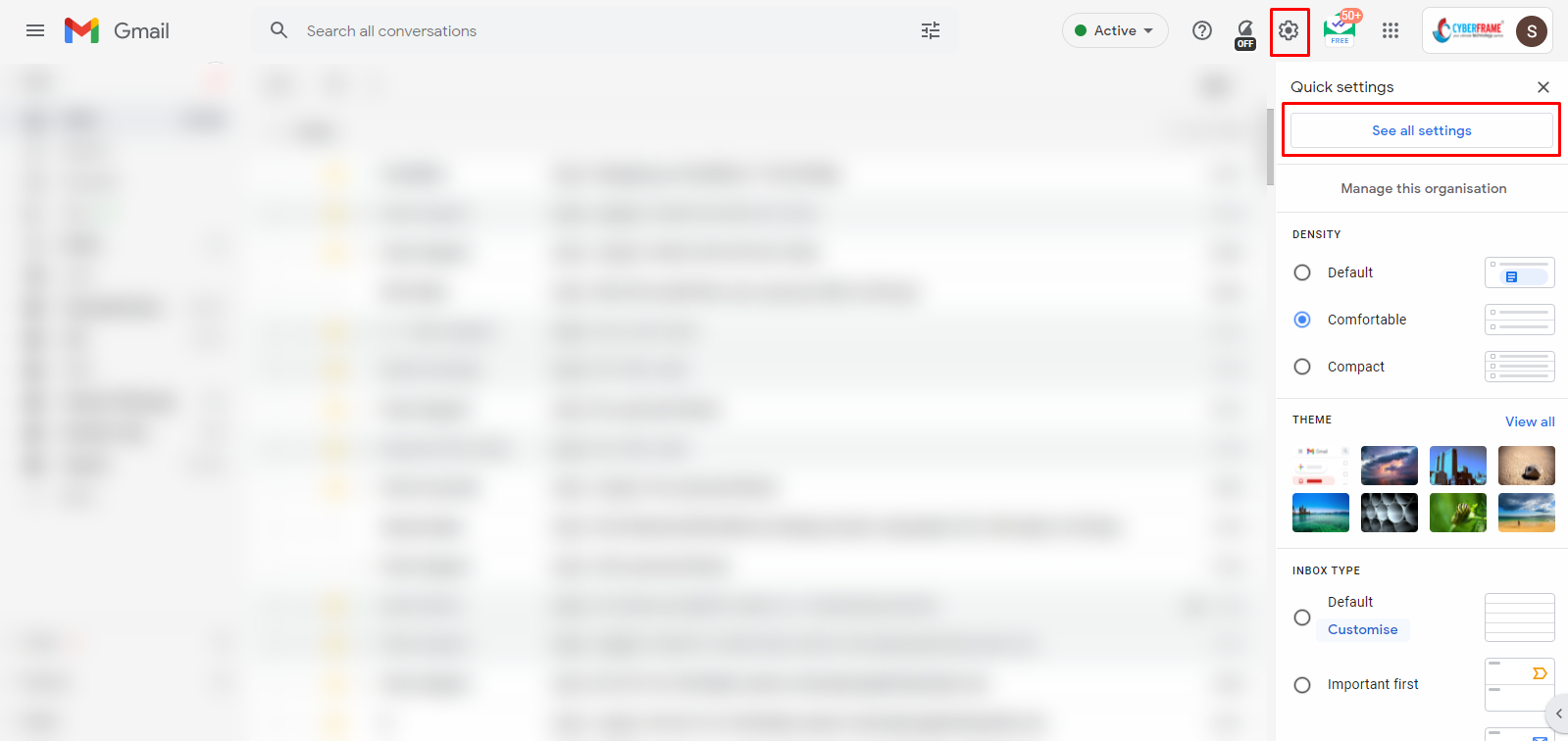
Enable POP3 or IMAP whichever you want to configure
 IMAP is recommended for Gmail or Google Workspace
IMAP is recommended for Gmail or Google Workspace
Step #2: Enable Less Secure Apps
Go to https://myaccount.google.com/lesssecureapps and enable the setting

Make sure you have selected the right account by clicking on the top-right profile icon

Refresh the page and verify that the option is enabled

Step #3: Configure account in Outlook using the following Settings
Incoming Settings:
For IMAP
For POP3
Server: pop.gmail.com SSL Port 995
Outgoing Settings: (Use any one of the following)
Server: smtp.gmail.com TLS/STARTTLS Port 587
Server: smtp.gmail.com SSL Port 465
Server: smtp.gmail.com Auto Port 587 or 465
Related Articles
Gmail Outlook Configuration using App Password
This method is highly recommended if your outlook version is older than 2016 This method requires adding your mobile number to your account for 2-step verification. If your organization does not allow you to enter your mobile number in your account ...